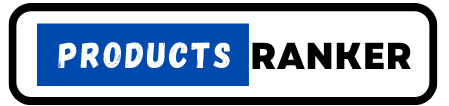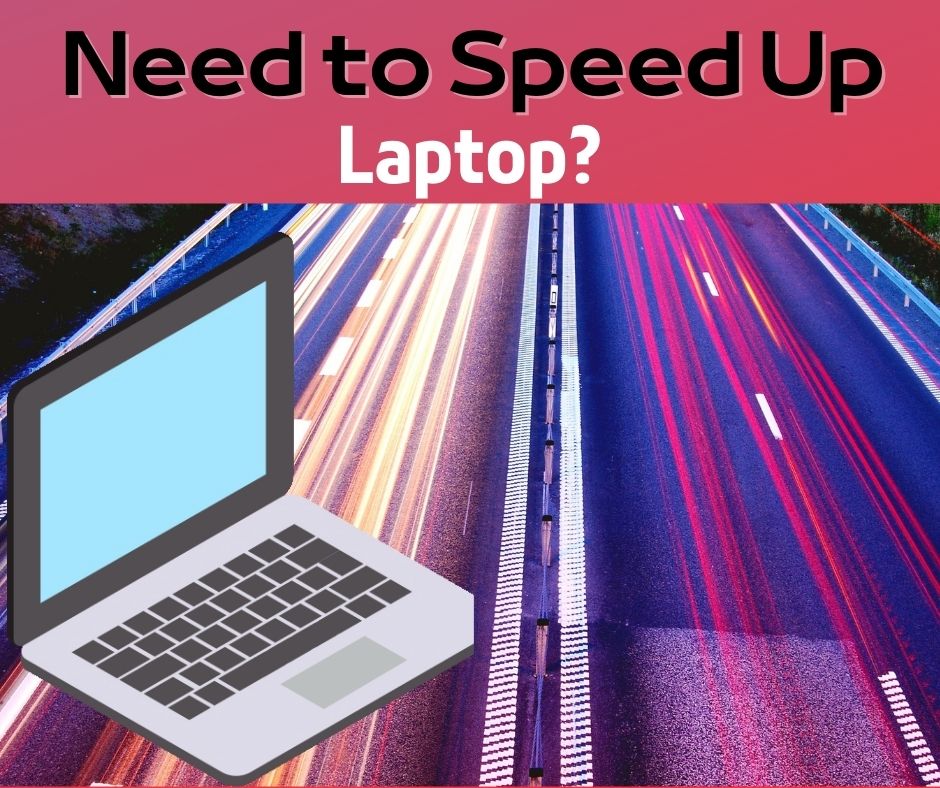In this article, we will focus on providing practical tips and solutions to improve the performance of a laptop. It will explore common causes of slow laptop performance and discuss ways to clean up the hard drive, uninstall unnecessary programs, upgrade hardware, and use performance-boosting software. The aim of the article is to help readers optimize their laptops and improve their productivity.
Laptop performance is crucial to productivity because it directly impacts how quickly and efficiently a person can complete tasks on their computer. Slow laptop performance can lead to frustratingly long load times, lagging applications, and unresponsive programs, all of which can negatively impact a person’s productivity and ability to work effectively.
How Do I Speed Up My Laptop?
This can be particularly problematic for individuals who rely on their laptops for work or school assignments. Additionally, slow laptop performance can lead to increased stress and decreased motivation to complete tasks, further reducing productivity. By improving laptop performance, individuals can work more efficiently, reduce stress, and ultimately achieve their goals more effectively.
1. Why is my laptop slow? Know the Reasons First
There are several common causes of slow laptop performance, some of the vital are discussed below:
Outdated hardware:
One of the most common causes of slow laptop performance is outdated hardware. As technology advances, newer software and applications require more processing power and memory. If your laptop’s hardware is outdated or doesn’t meet the minimum system requirements for certain applications, it can lead to slow performance.
Running Too many programs at once:
Another common cause of slow laptop performance is having too many programs running at once. Each application you have open takes up valuable system resources, such as processing power and memory. If your laptop doesn’t have enough resources to keep up with the demand, it can lead to slow performance.
Lack of maintenance:
Over time, your laptop can become cluttered with temporary files, unused programs, and other system junk. This can slow down your laptop’s performance and make it less responsive. Additionally, if you haven’t performed regular maintenance tasks such as updating drivers, installing software updates, and cleaning the dust from the fans and vents, it can lead to slower performance.
By identifying the cause of your laptop’s slow performance, you can take steps to improve it and make it more responsive. Some solutions may include upgrading your hardware, closing unnecessary programs, and performing regular maintenance tasks to keep your laptop running smoothly.
2. How can I speed up my laptop?

There are several practical tips and solutions that you can use to speed up your laptop, we have compiled some general guidelines which can help users to see instant improvements in the speed of their laptops, which are as follows:
Clean up the hard drive:
Over time, your laptop’s hard drive can become cluttered with temporary files, unused programs, and other system junk. This can slow down your laptop’s performance and make it less responsive. You can use the built-in Disk Cleanup utility to clean up your hard drive and free up space.
Uninstall unnecessary programs:
Another way to speed up your laptop is to uninstall unnecessary programs. Programs that you no longer use can take up valuable system resources and slow down your laptop’s performance. You can use the Control Panel to uninstall programs that you no longer need.
Upgrade hardware:
If your laptop is running slowly, you may need to upgrade your hardware. For example, adding more RAM can improve your laptop’s performance and make it more responsive. Upgrading to a solid-state drive (SSD) can also improve your laptop’s performance by reducing load times and increasing data transfer speeds.
Use performance-boosting software:
There are several software programs available that can help boost your laptop’s performance. For example, CCleaner can clean up your hard drive, remove temporary files, and optimize your system settings. Advanced SystemCare can help improve your laptop’s performance by repairing registry errors, cleaning up junk files, and optimizing your system settings.
By implementing these tips and solutions, you can improve your laptop’s performance and make it more responsive. Keep in mind that some solutions may require technical expertise or professional assistance. If you are unsure about how to upgrade your hardware.
3. What are the best performance-boosting software programs?
If you’re looking for performance-boosting software, then there are several popular and effective performance-boosting software programs that can help speed up your laptop, including:
CCleaner:
CCleaner is a free software program that can clean up your hard drive, remove temporary files, and optimize your system settings. It can also remove unused and old registry entries, freeing up system resources and improving overall performance.
AVG TuneUp:
AVG TuneUp is a paid software program that can optimize your PC’s performance by cleaning up your hard drive, removing junk files, and improving your PC’s startup time. It can also update outdated software and drivers to improve system stability and security.
Advanced SystemCare:
Advanced SystemCare is a free software program that can help improve your laptop’s performance by repairing registry errors, cleaning up junk files, and optimizing your system settings. It also includes a variety of other features, such as a startup manager, a disk optimizer, and a security scanner.
Glary Utilities:
Glary Utilities is a free software program that can clean up your hard drive, repair registry errors, and optimize your system settings. It can also help improve system stability and security by updating outdated software and drivers.
These software programs can help improve your laptop’s performance and make it more responsive. However, keep in mind that some performance-boosting software programs may require technical expertise or professional assistance to use effectively. It’s also important to use reputable software programs from trusted sources to avoid potential security risks or system damage.
4. How can I optimize my laptop’s settings?
You can optimize your laptop’s settings to improve performance in several ways, we are going to show some of the commonly used optimization settings below:
Adjust power settings:
By adjusting your laptop’s power settings, you can conserve battery life and improve performance. For example, setting your laptop to “High Performance” mode can improve performance by maximizing system resources.
Disable unnecessary startup programs:
Many programs automatically launch when you start your laptop, which can slow down your startup time and overall performance. You can disable unnecessary startup programs by opening the Task Manager and selecting the “Startup” tab.
Reduce visual effects:
Windows and other operating systems include various visual effects, such as animations and transparencies, which can slow down your laptop’s performance. You can reduce these effects by adjusting your system settings. In Windows, for example, you can go to “System Properties” and select “Adjust for best performance” under the “Visual Effects” tab.
Adjust display settings:
Adjusting your display settings can also help optimize your laptop’s performance. For example, lowering the screen resolution can reduce the number of system resources required to display images, improving performance.
Clean up your registry:
Over time, your laptop’s registry can become cluttered with outdated or incorrect entries, which can slow down your system’s performance. You can clean up your registry using a registry cleaner tool, such as CCleaner or Advanced SystemCare.
By optimizing your laptop’s settings, you can improve its performance and make it more responsive. However, keep in mind that some settings may require technical expertise or professional assistance to adjust effectively. It’s also important to be careful when adjusting system settings, as changing the wrong settings can cause system errors or other issues.
5. How often should I clean my laptop?
Regular maintenance and cleaning of your laptop are important to improve its performance and extend its lifespan. The frequency of cleaning your laptop depends on several factors, including how often you use it and the environment in which it is used.
For most users, it is recommended to clean their laptops at least once every three to six months. However, if you use your laptop frequently, especially in dusty or dirty environments, you may need to clean it more often.
To clean your laptop, you can start by cleaning the screen with a microfiber cloth and a gentle cleaning solution. Avoid using harsh chemicals or abrasive materials, as these can damage the screen. You can also use compressed air to remove dust and debris from the keyboard and other hard-to-reach areas.
If you want to clean the internals of your laptop, such as the fans and heatsinks, you may need to open up the laptop and use a can of compressed air to blow out any dust or debris. However, it is recommended that you seek professional assistance for cleaning the internals, as opening up your laptop can be risky and may cause damage if not done properly.
Regular maintenance and cleaning can help improve your laptop’s performance by reducing the amount of dust and debris that accumulates over time. This can help prevent overheating, which can slow down your laptop and cause hardware damage. By keeping your laptop clean and well-maintained, you can ensure that it continues to perform well and last for years to come.
Conclusion
It’s essential to take steps to improve laptop performance because a slow laptop can significantly affect productivity and hinder work efficiency. By implementing the tips and solutions provided in the article, readers can speed up their laptops, reduce the risk of system errors, and improve overall performance.
In conclusion, if you are experiencing slow laptop performance, it’s time to take action and implement the tips and solutions discussed in the article. Regular maintenance, cleaning, and optimization can help improve your laptop’s performance and make it more responsive, allowing you to work more efficiently and get more done in less time.